
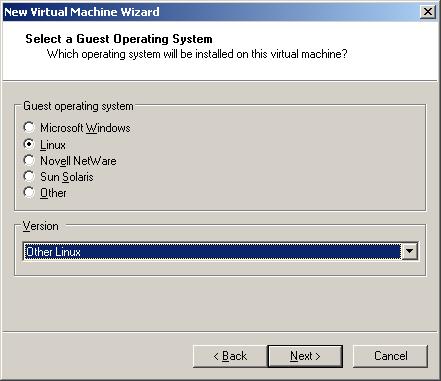


Disk capacity for installation vmware.
If everything is finished vmware look like this.
But we can make cd rom using file ISO mikrotik has been downloaded, and for our hardisk we can remove and we can add and choose IDE type.

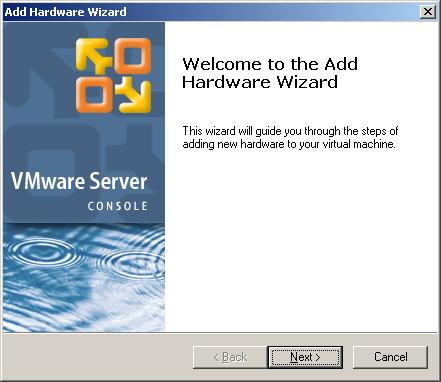
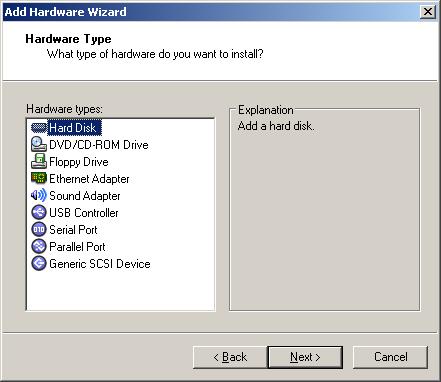

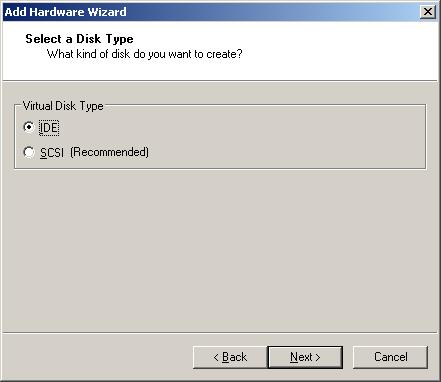
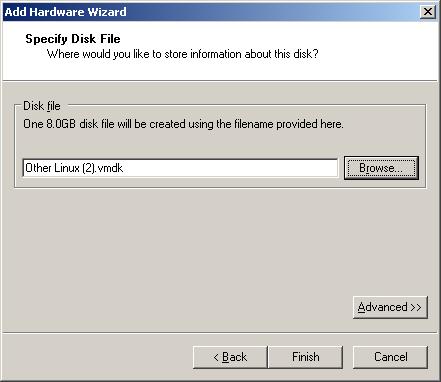
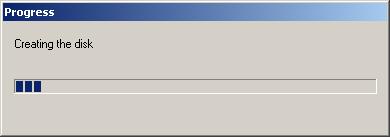
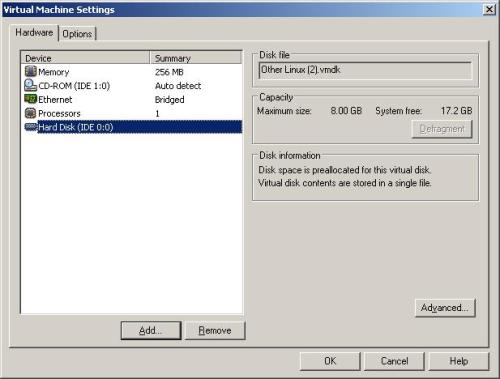
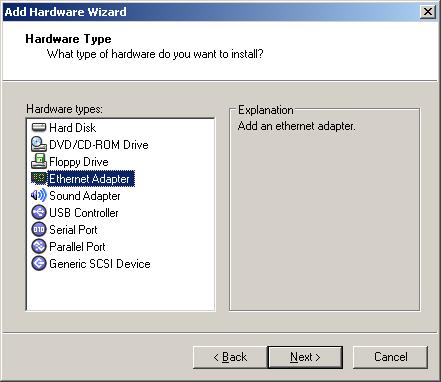
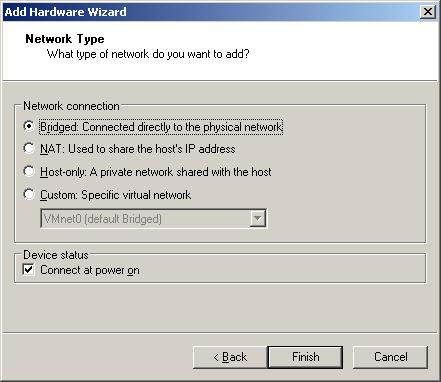
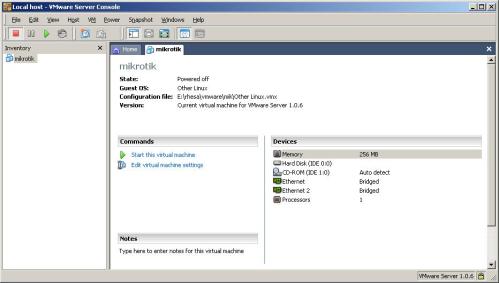
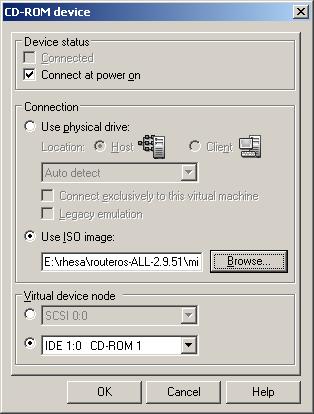
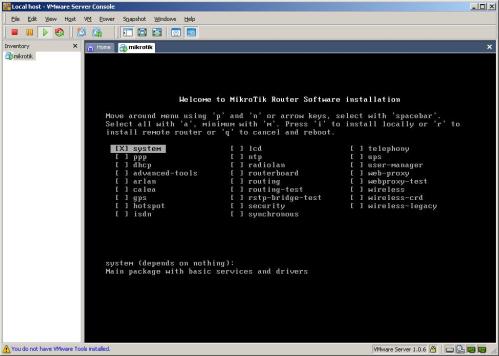


login : admin
password :
password empty and choose ‘Y’ for reading licensi and ‘q’ for quit from license.
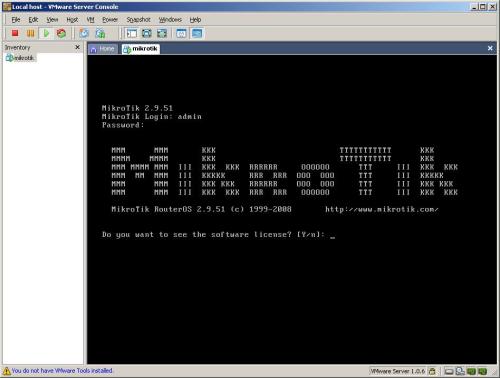
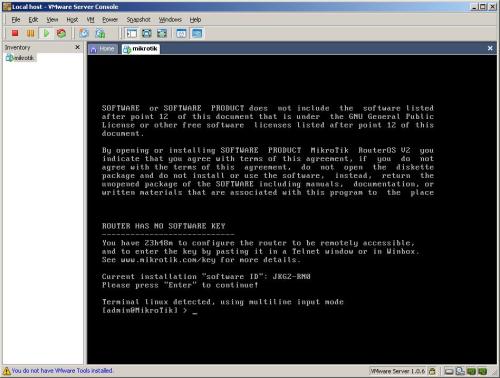
You can download complete tutorial (e-book) with . doc format at here
source : esjeruk.org

bro jangan tutorial orang yang di copy pastekan...berkarya lah sendiri ...trims
ReplyDeleteby http://www.wirelessrouterproxy.blogspot.com